Guide to Installing Document Automation Software For Law Firms
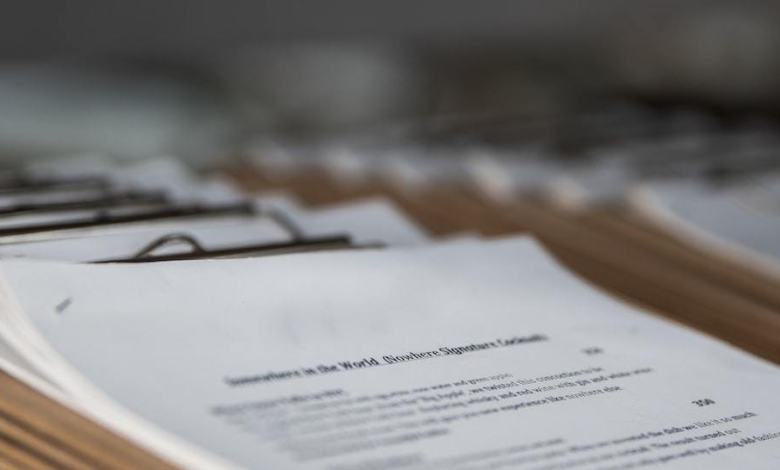
Document automation software is a robust resource capable of optimizing your work processes and preserving precious time. Its capabilities encompass the efficient creation, modification, and organization of documents, rendering it an indispensable asset for law practices. This article will delve into the process of installing document automation software for law firms to enhance your productivity.
Research and Choose the Right Software
The first step in installing document automation software is to research and select the right tool for your needs. Consider various factors, including the types of documents you commonly handle, your financial limitations, and any functionalities you might need. Seek software that provides an intuitive user interface and reliable customer assistance.
Download the Software
Once you’ve chosen the document automation software that suits your requirements, visit the official website or authorized distributor to download the software. Most software providers offer a free trial version, which allows you to test the software’s functionality before making a purchase decision.
System Requirements Check
Before proceeding with the installation process, verify that your computer complies with the system requirements outlined by the software provider. This involves confirming the compatibility of your operating system version, available storage capacity, and the presence of any supplementary software or plugins that may be necessary for a seamless installation.
Installation Process
Here’s a step-by-step guide to the installation process:
- Run the Installer: Double-click the downloaded installer file to begin the installation. Please follow the instructions displayed on the screen to continue.
- Choose Installation Location: Throughout the installation process, you will have the opportunity to designate the installation destination. By default, the software will be installed within your computer’s Program Files directory; however, you have the option to choose an alternative location if that better suits your preferences.
- Configure Settings: Next, you may need to configure settings such as language preferences and default document templates. Ensure that you customize these settings to align with your specific requirements.
- Licensing and Activation: Most document automation software requires a valid license key for activation. Enter the license key provided by the software provider to complete the installation process. If you use a trial version, you may need to register or provide your email address to activate the trial.
User Account Setup
Upon the successful installation and activation of the software, you may encounter a prompt to either establish a new user account or log in using an existing one. Creating a user account facilitates access to cloud-based functionalities, enables seamless collaboration with peers, and ensures synchronization of your documents across various devices.
Document Template Creation
Now that the software is installed and your account is set up, it’s time to create document templates. Document automation software typically provides a user-friendly template editor that allows you to design templates easily. You can customize templates with variables, placeholders, and formatting options.
Document Import and Integration
To maximize the benefits of document automation software, integrate it with your existing document management systems, such as Microsoft Office, Google Workspace, or Dropbox. This will enable seamless import and export of documents between platforms, ensuring a smooth workflow.
Training and Support
Familiarize yourself with the software’s features by exploring tutorials provided by the software provider. Many document automation tools offer training resources to help you proficiently use the software. Additionally, take advantage of customer support channels for assistance with any questions or issues.
Automation Rules and Workflows
Create automation rules and workflows to streamline your document generation process. Define conditions and triggers that automatically generate documents based on predefined templates and data inputs. This automation can significantly reduce manual work and increase efficiency.
Regular Updates and Maintenance
Document automation software providers frequently release updates to improve functionality and address security vulnerabilities. Stay up-to-date by regularly checking for and installing updates. Maintenance also includes backing up your document templates and data to prevent loss in case of unexpected issues.
Conclusion
Installing document automation software for law firms can be a game-changer for professionals seeking to optimize their workflow and save time. By carefully selecting the right software, following the installation steps, and taking advantage of training and support resources, you can harness the full potential of document automation to boost your productivity and effectiveness in the legal field.




